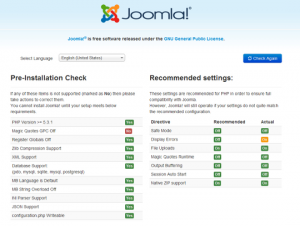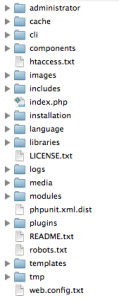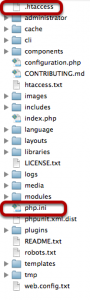Magic Quotes Error With Joomla 3 Installation
Basically their hosting service is out-of-date or incorrectly set up. During the installation they get an error message saying that something called “Magic Quotes” needs to be turned off.
Here’s an explanation of that problem and how you can fix it.
Some Background on this Problem
As Joomla advances, it requires more updated versions of the underlying software.
For example, Joomla 3 requires PHP 5.3. This is a good thing, because PHP 5.2 is dead software. Support for PHP 5.2 ended in September 2011.
So, PHP 5.3 is a good version to use for your site. However, it does start the removal of some features, including one called Magic Quotes. Joomla 3 asks that Magic Quotes feature be disabled.
However, many hosting companies still haven’t updated to PHP 5.2, either out of laziness or perhaps a fear of breaking their customers websites.
If you have a hosting company that hasn’t updated or hasn’t turned off Magic Quotes, here’s what to do in order to use Joomla 3.
Step 1: Install your Joomla Site as Normal
- Upload the Joomla 3 files to your server.
- The first screen you’ll see will look like this:
If you have the Magic Quotes problem, you’ll see it marked in red as in the image below. You won’t be able to go any further.
Step 2: Log in your Joomla 3 site files
Using an FTP manager or your hosting control panel, access your site’s files. They will look like the image below:
Step 3: Create a PHP.ini File
- Create a file called php.ini.
- Add the code below:
1.magic_quotes_gpc = Off<br> extension=pdo.so<br>extension=pdo_mysql.soNote: If you are using a hosting company, it is possible that they want you to modify your php.ini file in a different way. Consider raising a support ticket with them to check.
Step 4: Add to your .htaccess File
- Rename your htaccess.txt file to .htaccess.
- Open the file and add this code.
- Change “myusername” and “yourJ3folder” to match the folder names that you are using.
1.<IfModule mod_suphp.c><br>suPHP_ConfigPath /home/myusername/public_html/yourJ3folder<br><Files php.ini><br>order allow,deny<br>deny from all<br></Files><br></IfModule>- When you’re finished, your files will now look like the image below:
Step 5: Recheck your Installation
- Revisit your Joomla installation screen and you should be able to complete the installation.
- If you are still having problems, check with your hosting company on how you turn Magic Quotes off.